 |
| Oh No! Peaches02 is missing! |
Fix It
- First we'll need to reclaim our DNS address. To do so, click on "Cloud Services" and delete the cloud service that is squatting on the name of your old VM you want to recreate.
- Now we will recreate the VM using our pre-existing disk. Fortunately, this disk will present itself in the "gallery". Click "New" on the lower left.
- Select "Compute"->"Virtual Machine"->"From Gallery". You'll see your disk in there. Select it.
- Set the name to the same as it was before. The size though, can be changed if you like. (For example, I took mine from medium to small)
- Set the DNS name to the same as it was before, and select the region as you desire.
- Associate with an availability set if you like and fire it up!
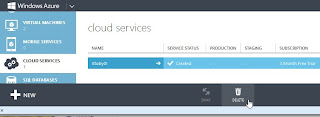
Notes:
All your endpoints will be deleted. This can be a real pain if you have alot, but fortunately I have a solution for that.
If there are any questions, let me know. Happy clouding!

No comments:
Post a Comment